Please note that this tutorial only pertains to email accounts held with any of Alive Online's website and email hosting services. If adding emails from different providers, steps may differ.
This tutorial also assumes that you have no pre-existing email accounts set up in the Outlook app.
Step 1:
Open Microsoft Outlook, and you will be prompted with the following window:

Enter your email address which was previously created for you. In this example, we are using tutorials@aliveonline.co.uk
Step 2:
Once you type your email address, Outlook should automatically detect an IMAP configuration, and you will see the following screen:
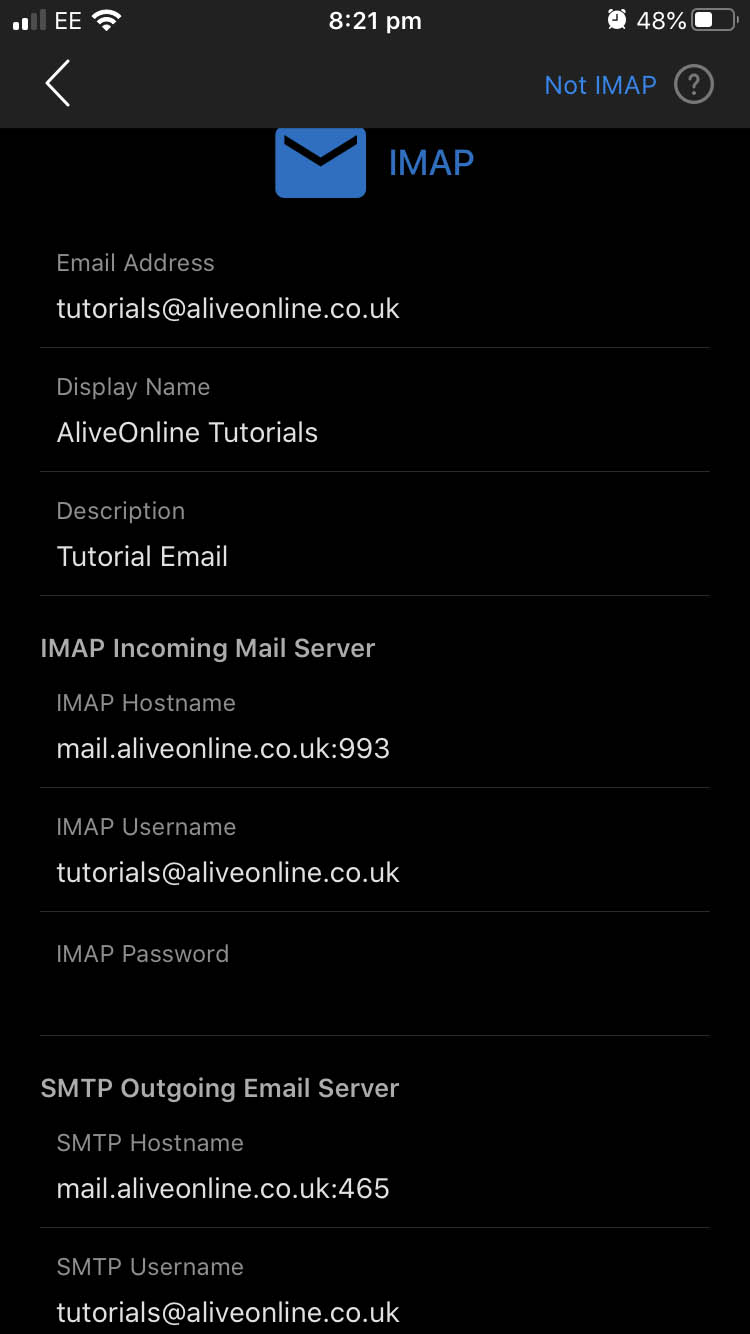
For IMAP Hostname, you can either use mail.yourdomain:993 or mail.aliveonline.co.uk:993 (Your domain must be attached to a hosting package for it to work.) Please ensure to keep :993 at the end as this dictates the port number.
For IMAP Username, please enter the email address of which you are setting up. (In this case it is tutorials@aliveonline.co.uk)
For IMAP Password, Enter your email password. (If the email account was created by an Alive Online support agent, your default password will be communicated to you by email.)
For SMTP Hostname, you can either use mail.yourdomain:465 or mail.aliveonline.co.uk:465 (Your domain must be attached to a hosting package for it to work.) Please ensure to keep :465 at the end as this dictates the port number.
For SMTP Username, please enter the email address of which you are setting up. (In this case it is tutorials@aliveonline.co.uk)
For SMTP Password, Enter your email password. (If the email account was created by an Alive Online support agent, your default password will be communicated to you by email.)
Then tap the button labeled "Sign in"
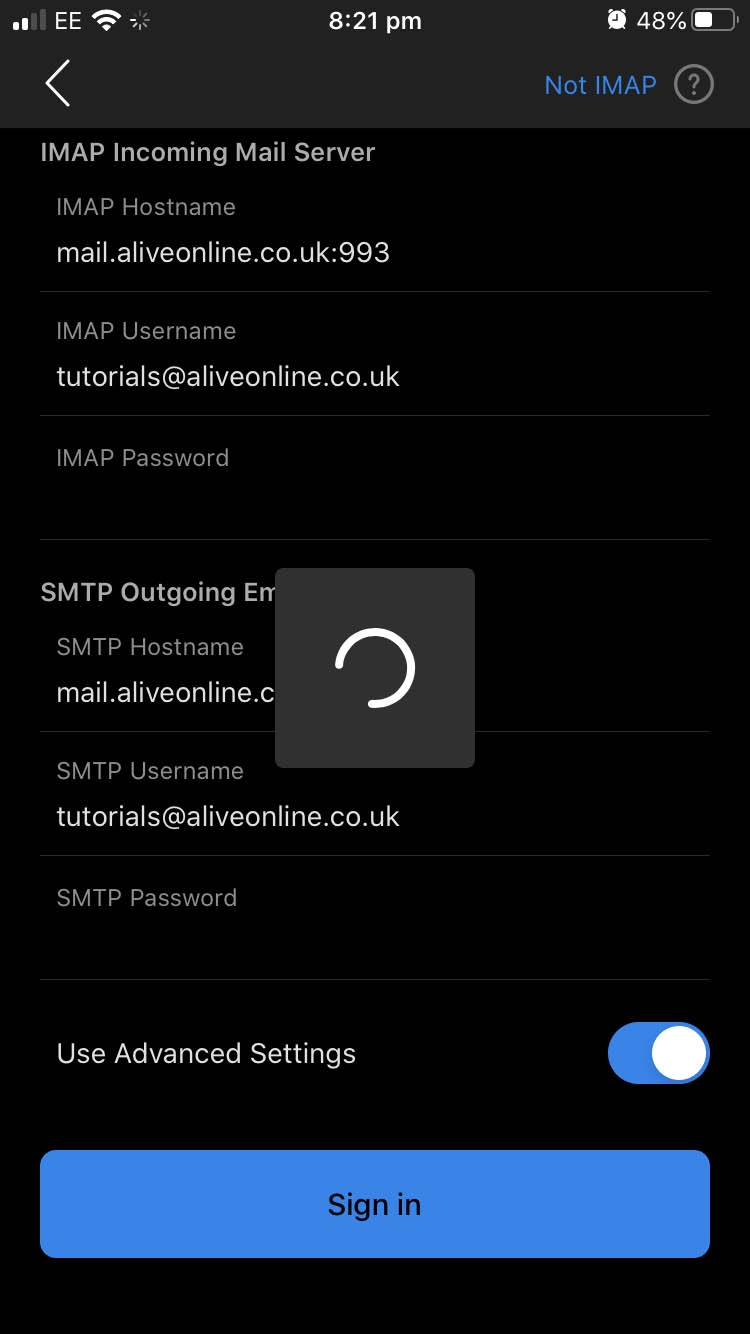
Step 3:
You will now be prompted to set up another account, in which case you would follow Steps 1 and 2 again. In this tutorial, we'll tap "Let's do it!"
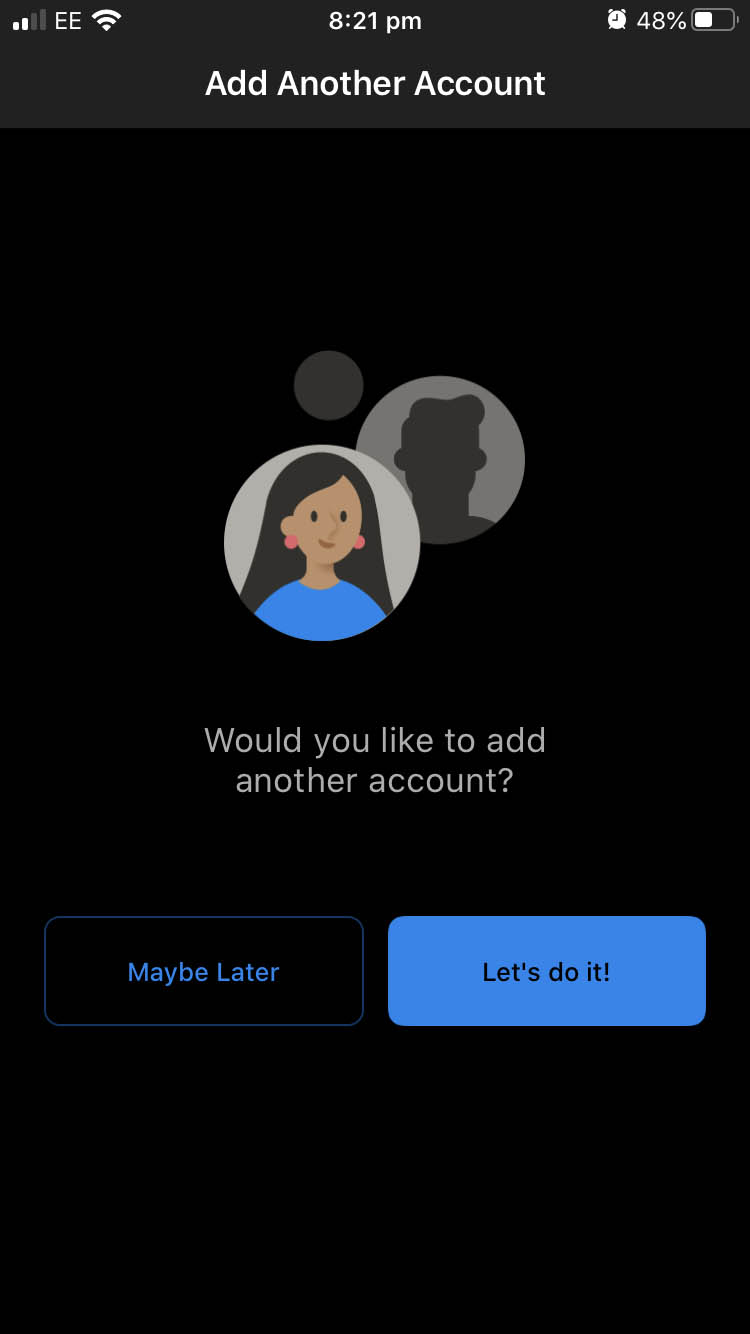
You should now see your Outlook inbox window. Congratulations, your email account has now been set up!

You may also be asked to enable notifications. This is so that you'll receive a notification to your phone when you receive a new email.


